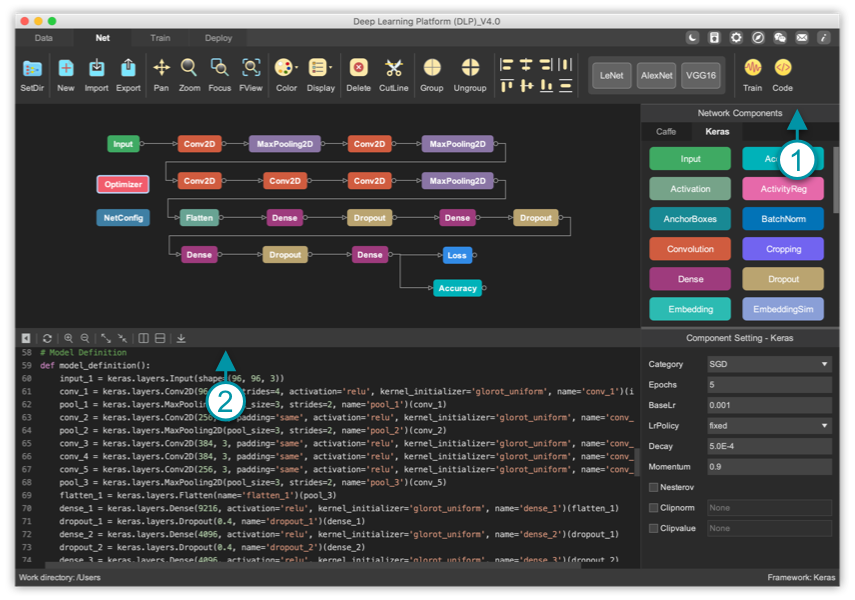Step 1. Select a layer in the net component panel, and then click in the workspace. The selected layer will be added to the workspace. Or you can drag a layer from the panel to the workspace.
Step 2. Click the circle on one component, a line will show up. Click the triangle on another component, the line will be added to the workspace, or click other blank space, the connection will be canceled.
Step 3. Click the net component in workspace to configure parameters.
Step 4. Click “Train” button, the training will start.
Simply by dragging and connecting, a neural network can be constructed. Feels great!
(1) Import & Export: export your network together with the layout information. Import your exported network, the layout will be automatically configured.
(2) Delete & Cut lines: select components and lines, and click “Delete” and “CutLine” buttons.
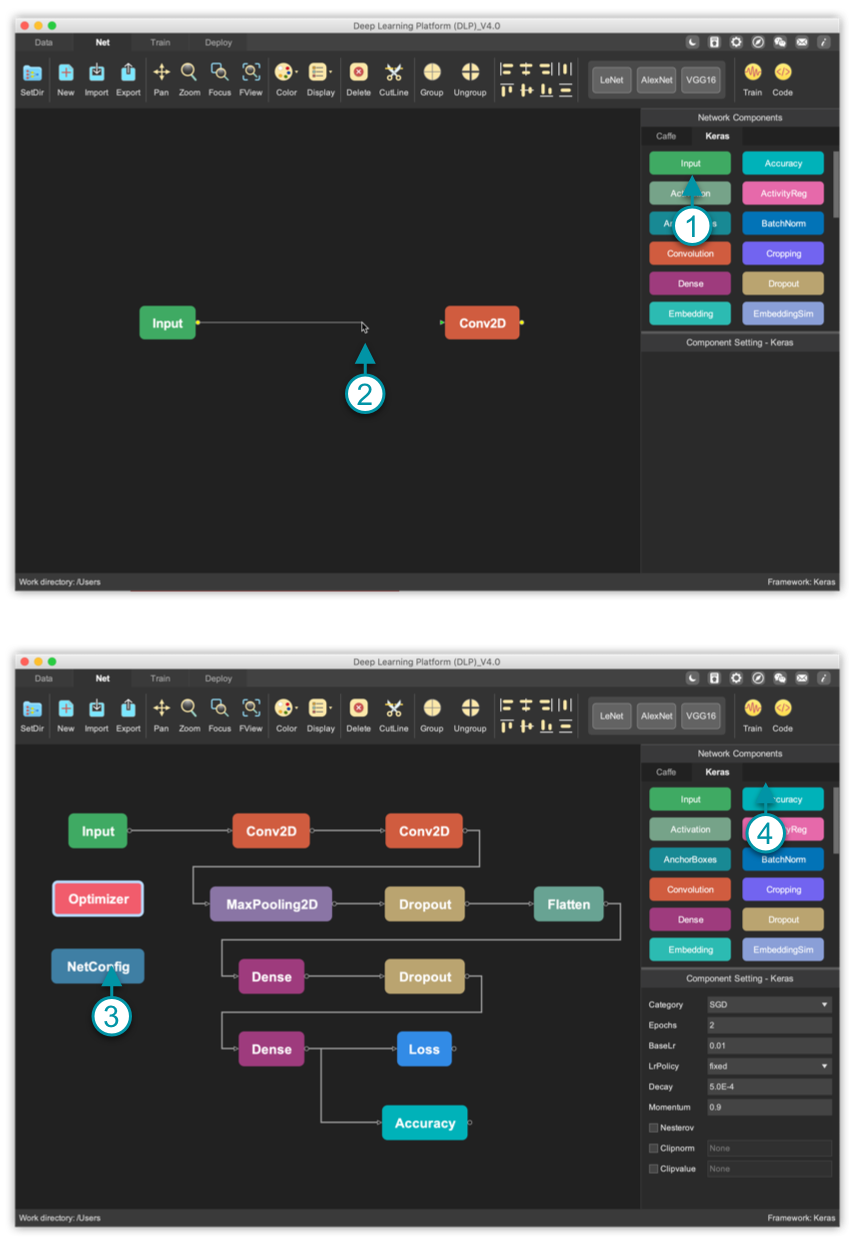
(1) Zoom In & Out: scroll the mouse wheel to zoom in and out. Or, click “Zoom” button, drag your mouse up and down.
(2) Translate: press right mouse button, and move the mouse.
(3) Focus: click the “Focus” button, drag mouse to select the area to zoom focus.
(4) Full View: click the “FView” button, the network will fit into workspace.
(5) Copy & Paste: select net components and right click it, click “Copy” menu. Move mouse to another location, right click the blank workspace and select “Paste” menu.
(6) Display mode: click the “Display” button, select the mode from the menu. 3 modes are provided: Type, Name, and Parameter.
(7) Group: select multiple networks components, click the “Group” button, and selected components will be collapsed to one block.
(8) Unfold: click the “+” sign on the folded group, the nested network components will be displayed.
(9) fold: click the “-” sign on the unfolded group, the nested network components will be collapsed.
(10) Ungroup: click the “Trash” sign or “Ungroup” button, the group will be deleted and the nested components will be ungrouped.
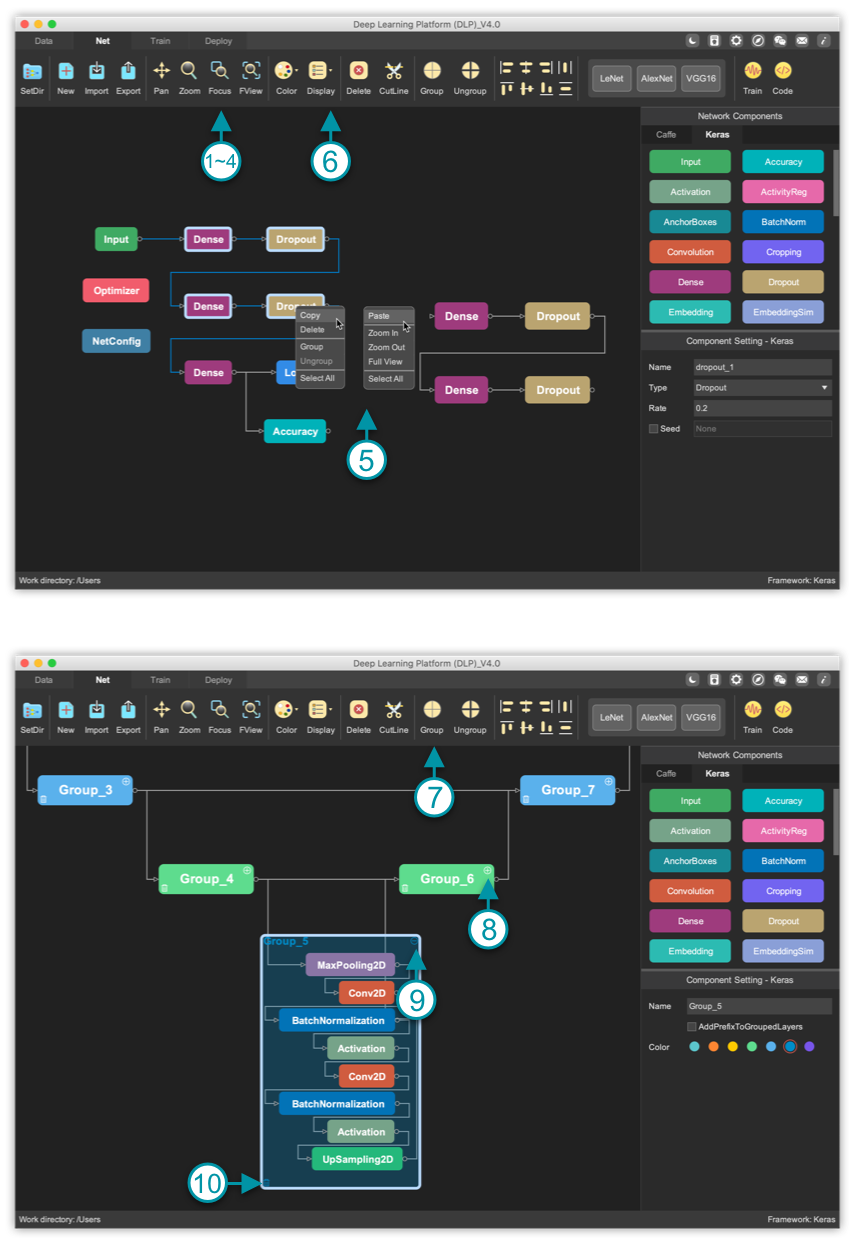
Step 1. Select a network from your net library.
Step 2. Drag selected network to workspace, and release the mouse. Bang, the predefined network structure will be displayed in workspace.
Net library will be updated from time to time so that you can try the most recent networks.
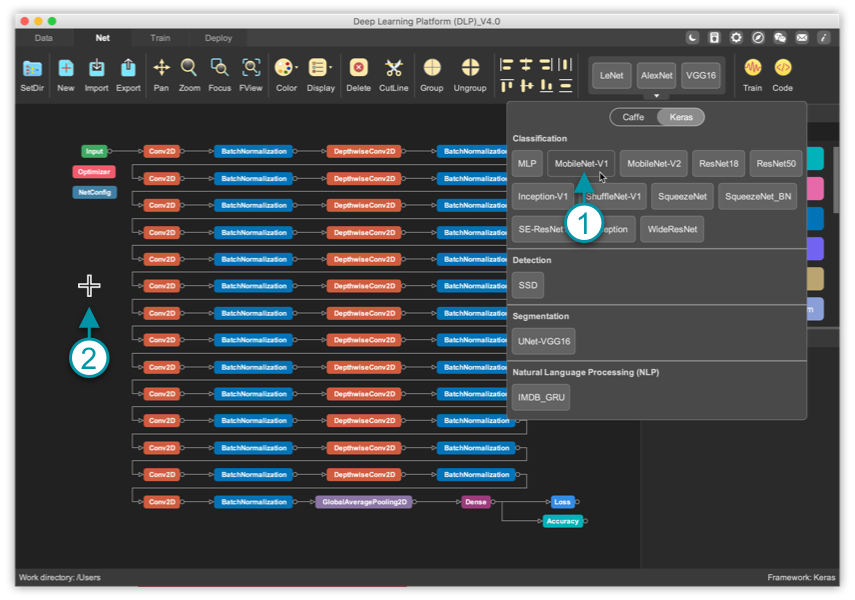
(1) Generate code: click "Code" button, and the Keras code will be automatically generated according the network you design.
(2) Code view: the toolbar on top of the code editor panel provides several functions: refresh codes, zoom in and out texts, vertical or horizontal layout & full view of codes
(3) Download: download the code and run it independently or in DLP "Train" module to make use of visualization function.