Major features of DLP V3.0 (Sep. 12, 2019)
Support Keras
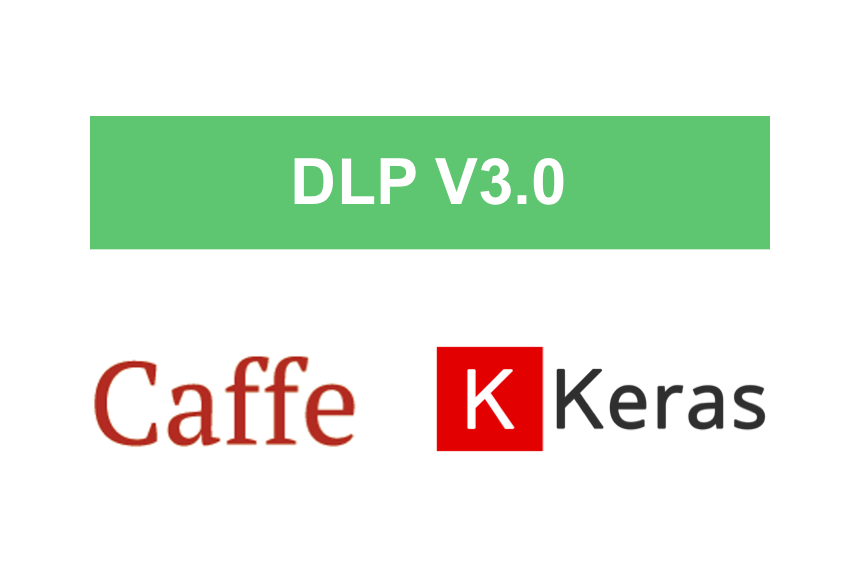
New Deploy Module
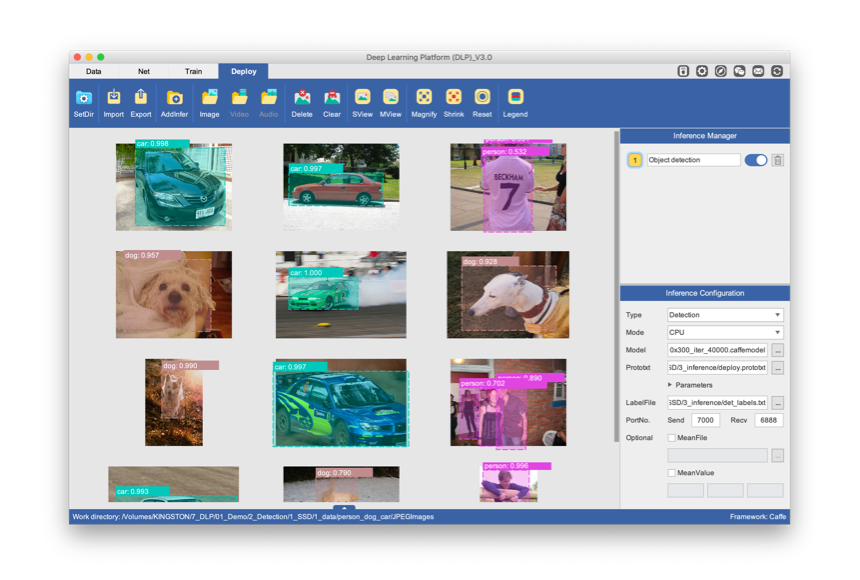
User Guide 3.0 (CN)
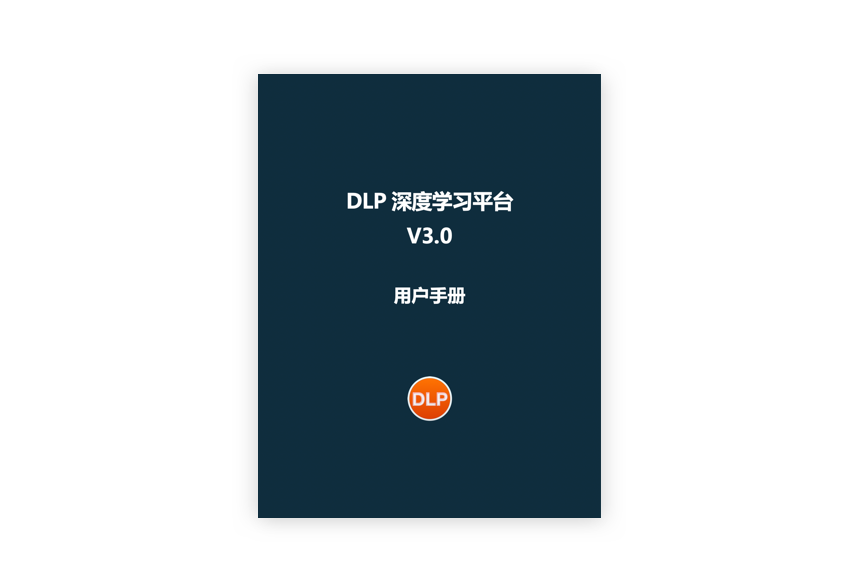
Support Keras
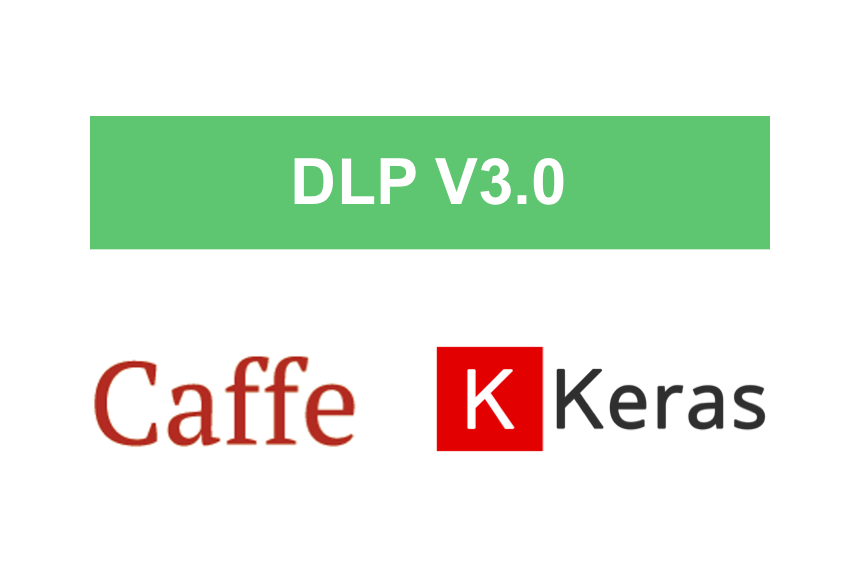
New Deploy Module
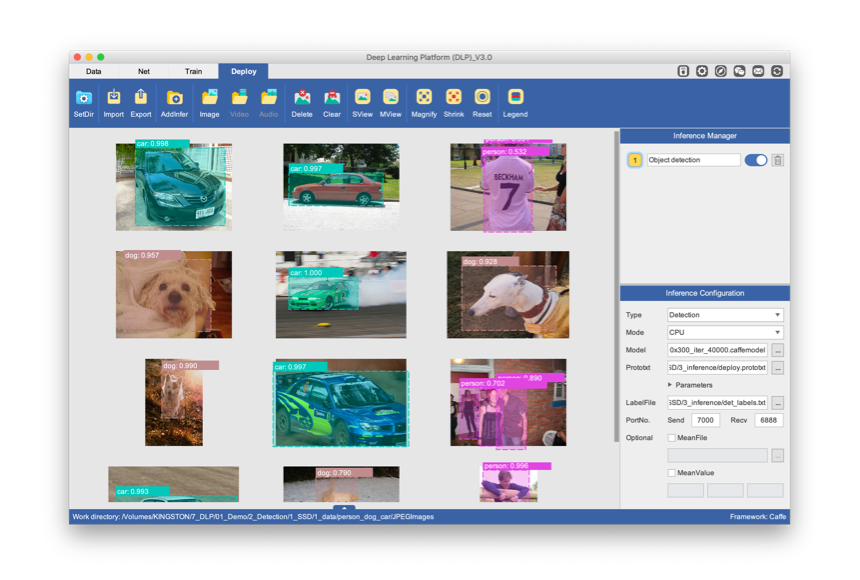
User Guide 3.0 (CN)
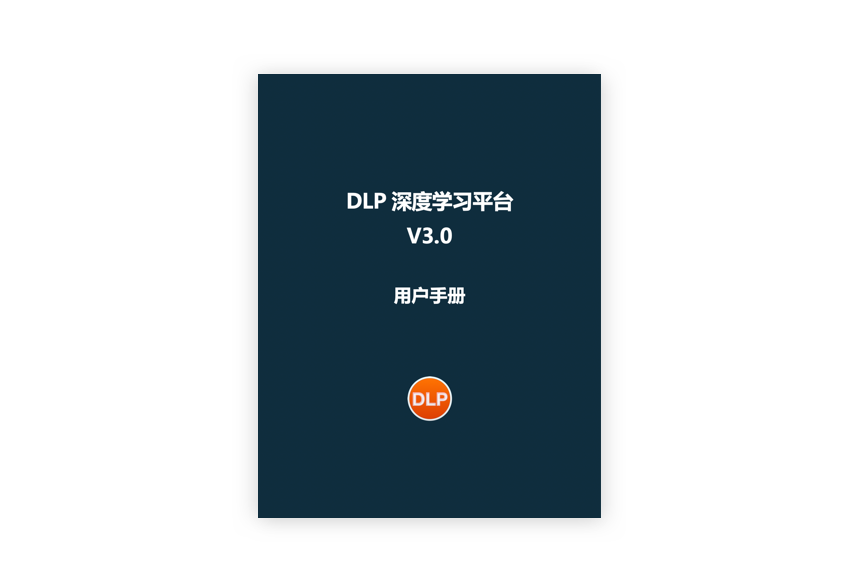
1. Support Keras.
2. Support Docker on macOS.
3. Added Keras option in the configuration panel.
4. Updated Caffe docker container by supporting NVIDIA NCCL.
5. Display selected framework at the bottom status bar.
6. Fixed numerous bugs.
1. Added image classification data processing for Keras.
2. Added grayscale image conversion function for Keras.
1. Added the network component tab for Keras.
2. Updated the network library to support Keras.
3. Added 6 classification networks in the network library for Keras.
4. Allow to select multiple network components in workspace by pressing "Ctrl" button.
1. Added "Display" button in the top toolbar and provided "Time" option for x-axis.
2. Added "Start time" and "End time" information to job property panel.
3. Added parsing function for Keras logs.
1. Redesigned Deploy module and support multiple inference jobs.
2. Allow to export inference configurations to a .prototxt file.
3. Allow to restore inference configurations by importing a .prototxt file.
4. Provided 2 view modes for inference results: "MView" for displaying all inference results in the workspace; "SView" for displaying details of a selected inference result.
Support Tensor Core
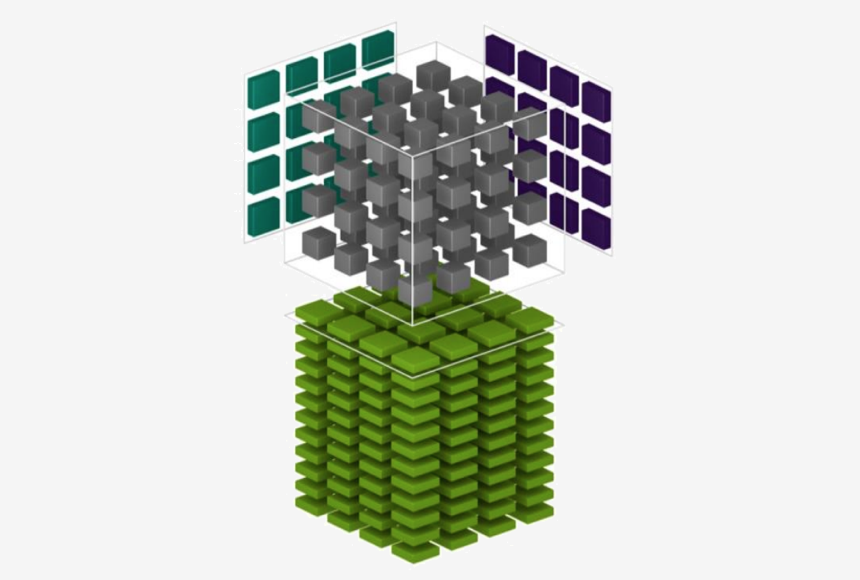
Network Library
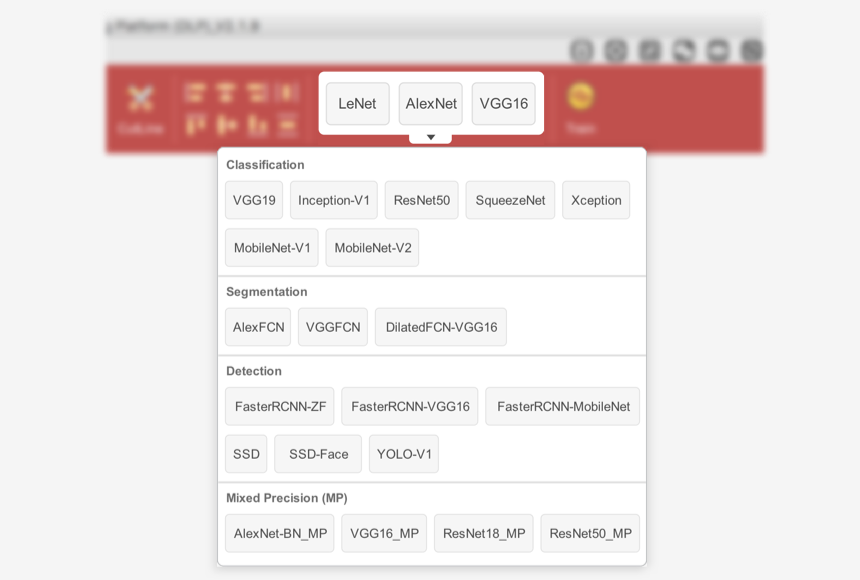
User Guide 2.5 (CN)
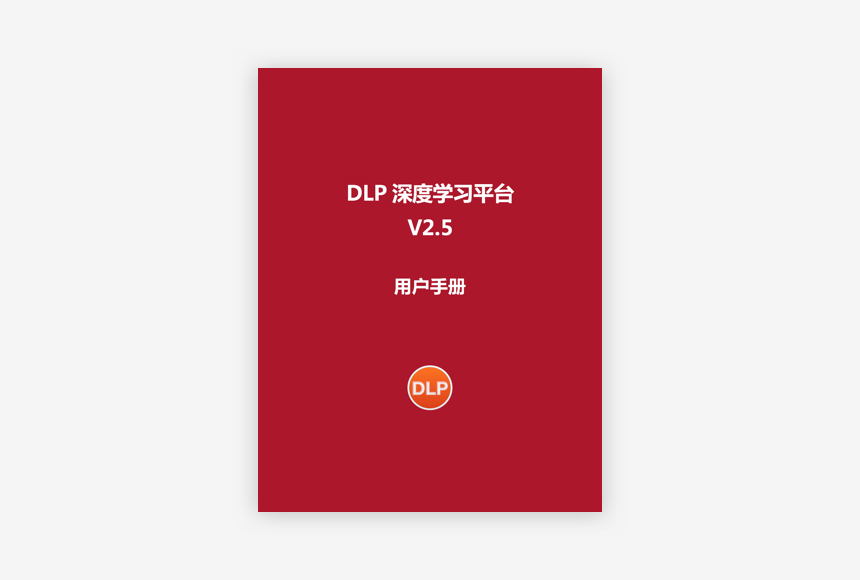
1. Added support for mixed precision training on Tensor Core.
2. Added support for NVIDIA-Caffe and integrated into DLP Docker container.
3. Updated official DLP docker image.
4. Updated user guide to 2.5 (CH).
5. Fixed numerous bugs.
1. In image classification,when converting data format,users can choose whether to export original raw images.
1. Added Python layer for Caffe-BVLC and Caffe-NVIDIA to allow users to define their own layers.
2. Added "PReLu" and "ELU" for activation layers.
3. Added dozens of networks into network library.
1. In job property panel, added "Start time" and "End time" to record model training time.
Docker-based
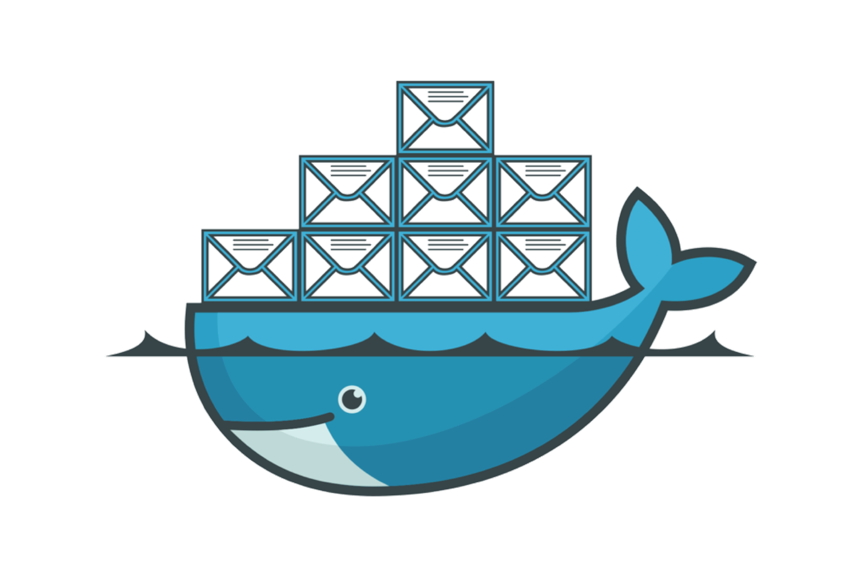
Object Detection
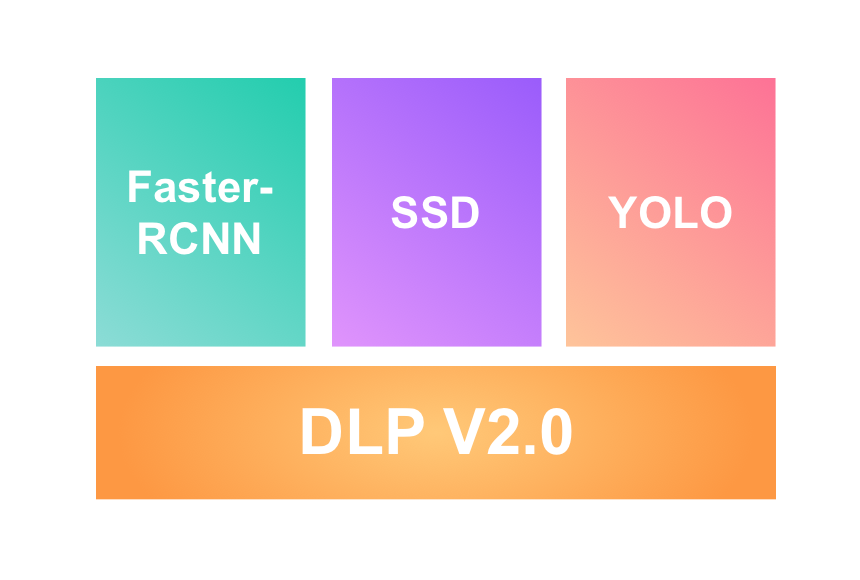
User Guide(CN)
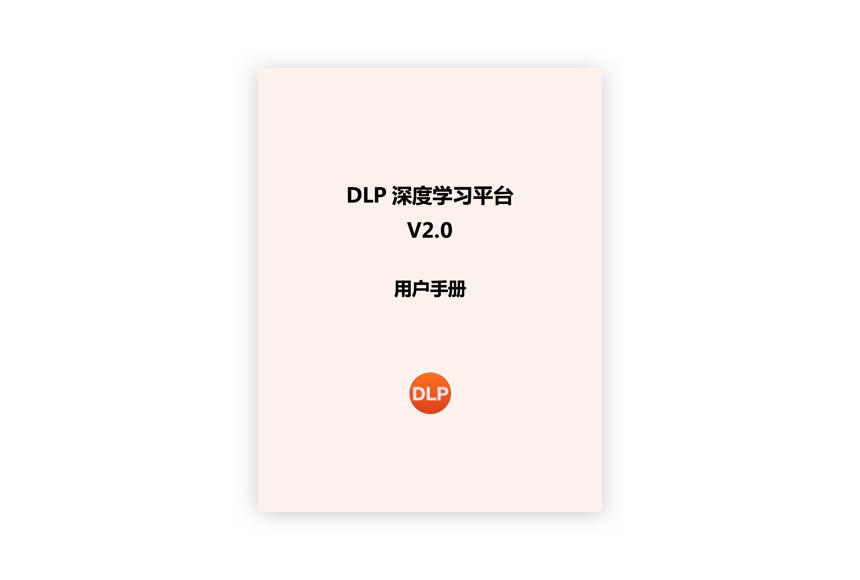
1. Add support for Docker and Nvidia-Docker.
2. Provide a docker container which integrates DLP dependencies.
3. Provide a Chinese version user guide.
4. Add license manager.
5. Provide a new font, and fix some bugs.
1. Add labeling function for object detection image processing.
2. Provide unique format for each detection algorithm.
3. Update image segmentation labeling functions with better user experience.
1. Add support for SSD, YOLO and FasterRCNN Caffe versions.
2. Add 2 more image classification networks and 4 object detection networks in net library.
3. Add the function to generate deployment ".prototxt" files.
1. Add the function parse Caffe log files and generate plotings.
2. Add "Train" button for launching training out of DLP net module. Currently only support official Caffe.
3. Add mAP curve plotting fo object detection task.
1. Add support for object detection inference.
2. Add support to do inference in Docker.
3. Add the function to automatically parse ".prototxt" file and fill in parameters.
4. Add input textfields for image size to define input dimension for inference.
1. Added HDPI icons for MacBook Retina display.
1. Fixed the latency issue when adding multiple images to a class.
2. Improved the workspace switching speed among classes.
1. Image organization and storing for classification.
2. Image zoom in, out and reset functions.
3. Image selection, and mouse slide for multiple image selection.
4. Set the image size, and preview the image.
5. Export organized images to a folder; import the exported data and instantly load your data.
6. In segmentation module, after switching to labeling mode, double click on the image to start drawing, left click will add a key point, right click will delete last key point, double click again will stop drawing.
1. Drag a layer from net component panel, and define parameters in the setting panel.
2. Connecting layers by drawing lines.
3. Copy and paste selected net components by right click on the net component.
4. Drag a existing network from network librarty
5. Right press mouse and move in the workspace to translate the whole network.
6. Left press mouse and move in the workspace to select net components.
7. Use mouse wheel to zoom in and out the network.
8. Use alignment tools to organize net components to make them in order.
9. Export network to .prototxt file; import existing .prototxt to DLP.
1. Click the yellow button in Job Manager to view solver parameters.
2. Click the circle button in Job Manager to show or hide the plot.
3. Zoom in and out, and reset the plots.
4. Export all plots and job parameters into one .log file.
5. Import existing log file to view the plots.
6. Drag mouse from up-left to down-right to zoom in selected region of the curve.
7. Drag mouse from down-right to up-left to zoom out selected region of the curve.
1. Configure inference information in the info panel.
2. Click the switch button to launch the inference.
3. Add image as input and plot the output.
4. Support both classification and segmentation inference.